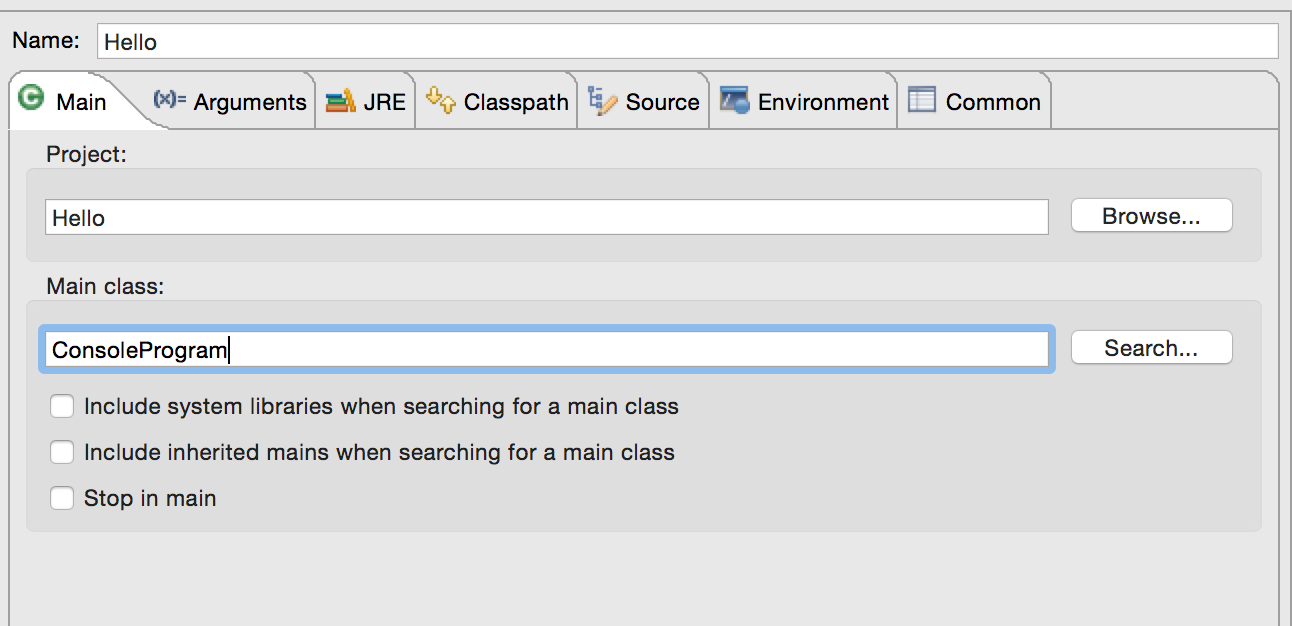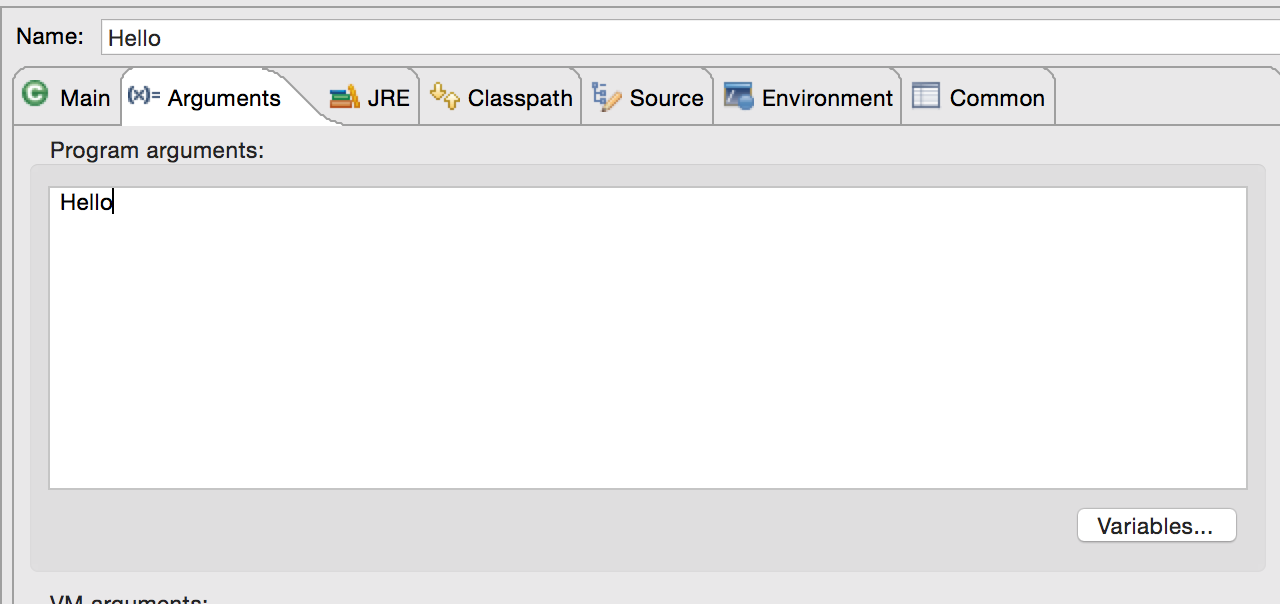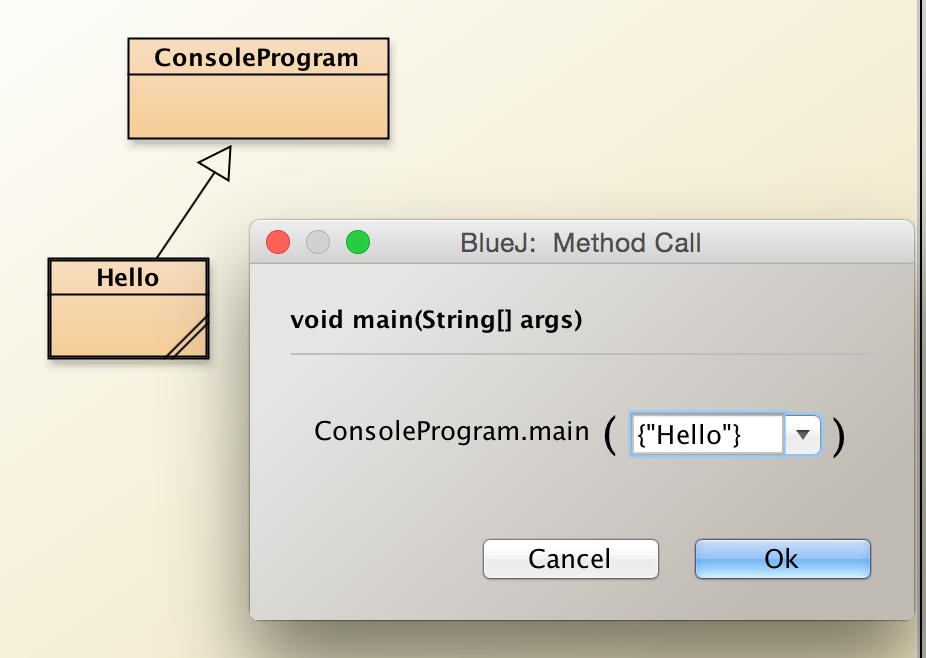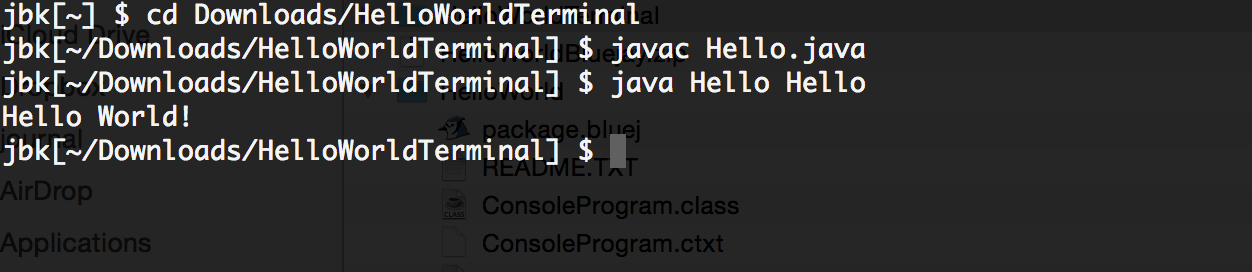ConsoleProgram
ConsoleProgram allows students to easily write
basic Java programs with user input, and abstracts away the main method into a simpler run
method.
// Hello world program
public class Hello extends ConsoleProgram
{
public void run()
{
System.out.println("Hello world!");
}
}
Simple User Input
readLine, readInt, readBoolean, and readDouble let users easily and
safely use user input, with a thin wrapper over Scanner.
// Hello world program
public class UserInput extends ConsoleProgram
{
public void run()
{
// Will keep prompting until you type an int
int number = readInt("What is your favorite number?");
System.out.println(number);
String name = readLine("What is your name?");
System.out.println(name);
double rating = readDouble("Enter a rating 0-10: ");
System.out.println(rating);
boolean replay = readBoolean("Play again (true/false)");
System.out.println(replay);
}
}
Randomizer
Randomizer is a thin layer on top of the Java Random class, but lets
students use the methods as static methods.
// Hello world program
public class RandomTester extends ConsoleProgram
{
public void run()
{
int roll = Randomizer.nextInt(1, 6);
System.out.println(roll);
// Simulate a weighted coin flip
if(Randomizer.nextBoolean(0.3))
{
System.out.println("Flipping a weighted coin was heads!");
}
// Print out a random double with a range
System.out.println(Randomizer.nextDouble(0, 100));
}
}